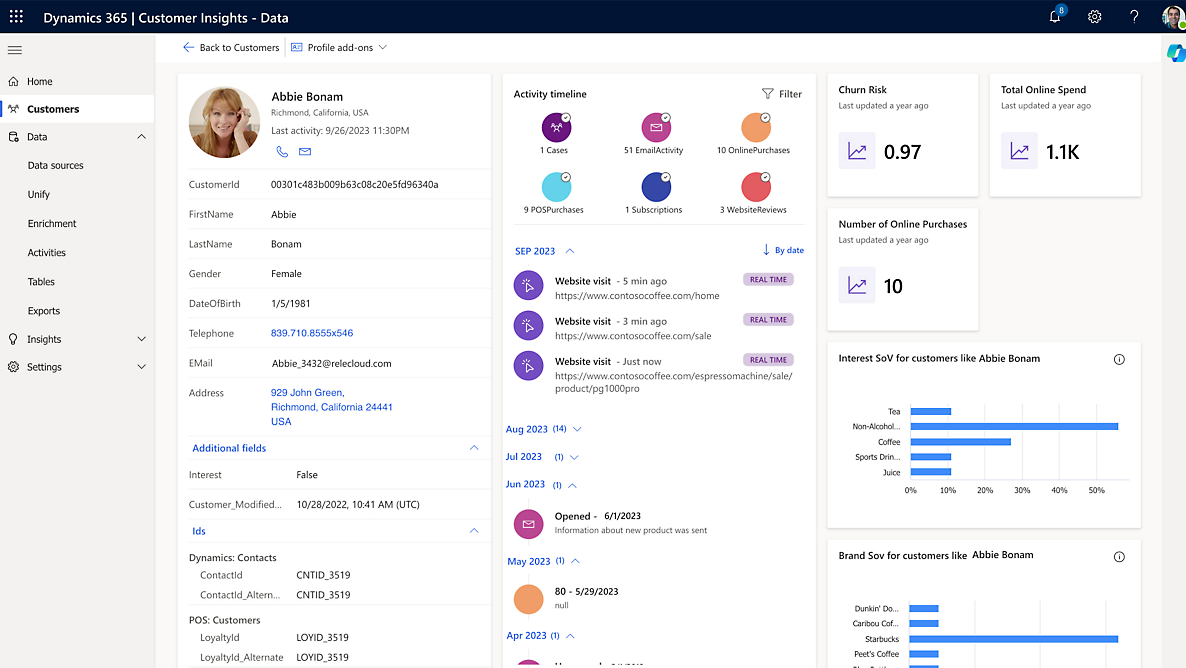In Customer Insights (Real-Time Marketing), you have 3 options when creating a compliance profile, the first two involve using built-in Microsoft portal pages (Preference and Subscription Center) – where the Preference Center is particularly geared towards Real-Time Marketing, and the Subscription Center is geared towards the older Outbound Marketing.
The third option, the External Compliance Profile is a reference to a third-party portal you might be hosting and managing topic associations through on your own.
We recently had to do this on a project because at the time (i.e, a few months ago) the Preference Centers did not have bilingual support.
One of the interesting questions that can arise is “How do I know who is accessing this page when they connect to it from an email we sent out from Customer Insights?”. Before the recent Customer Insights update to v1.1.53893.130 you could use the msdyn_trackingcontext table that handled the association of email to contact via a unique tracking token.
However, in this release, Microsoft discontinued the use of this table.
It’s important to note here that even though Microsoft has documentation on all of their tables, this does not mean you are allowed to use it.
Configuration of an External Compliance Profile
In configuring the profile all you need to do here is add in the URL of the portal you want to redirect your users to.
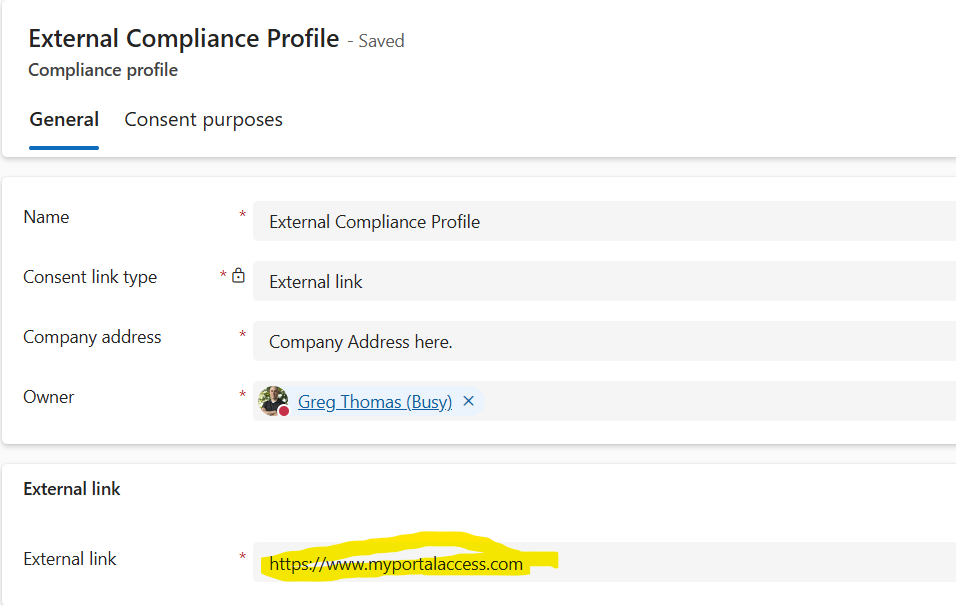
Once done, you can add topics and purposes to this profile.
Redirecting Users to Your Compliance Profile
Getting users to your compliance profile is another issue. Depending on how you have architected your portal, you will need some piece of identifying information (i.e., a token) which you can then decrypt to look up their contact id and load their profile appropriately.
You can do this a few ways, but there are a few important caveats;
- The token must have a reference to the contact (either existing on the contact entity or through a related id).
- Don’t use the contact id, you don’t need to expose this to outside users and have them guessing at other people’s profiles.
- Don’t make the token static. Even the Dynamics TrackingContext tokens had expiry dates on them, following the same pattern whether daily, weekly or monthly.
Once you’ve identified your system for token management, the next step is fairly simple, create a content block that would handle the footer for your compliance profile and add it to your “Unsubscribe” link.
{{PreferencecenterLink}}?customertokencontext={{CITrackingId}}
When this link renders at runtime in your email campaign it will display as http://www.myportalaccess.com?customertokencontext=452345jszadklf;jasoi5u324oi65hl;sakfla;ksfd (or whatever your token is) then it’s simply a matter of deciphering and loading the appropriate profile to use here.
The External Compliance Profile is a great way to integrate your own pre-existing portals into Customer Insights, unfortunately, you need to do a little more work to make it happen.